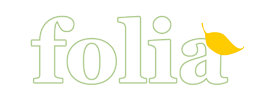This one is a pretty exciting update for us – we’ve been waiting aaaages to implement this, but we’ve had to wait for enough data goodness to be entered into the system to make this work properly.
This one is a pretty exciting update for us – we’ve been waiting aaaages to implement this, but we’ve had to wait for enough data goodness to be entered into the system to make this work properly. You’ll now find that your growing timelines have been shifted to the left slightly to show more of your future dates. This is because we are now displaying calculated estimated dates for sprouting, transplanting and harvest / bloom for each of your plantings. This data is being calculated from every one of the milestones that are being logged in the system for the variety that you grow – so it’s real info from real gardeners, not estimated dates from the back of random seed packets. This data will start becoming more accurate the more observations we have in the system – so remember to log all of your observations so that the data keeps getting better for everyone (and remember to classify all of your plantings too!) For an example, check out MattMiddleton’s fab timeline.
Over on the wiki page we’ve also added more detail to the planting estimates too – you’ll be able to see min / max and average days for germination, transplant and harvest days too. You’ll find these new estimates under the “How long does it take to grow?” heading on the plant and variety wiki pages. Check out Tomato for an example
The estimates are really wrong for my plant, how can I fix them?
Because we know this system isn’t going to be perfect all the time, we’ve also created a way for you to override the data in the system with your own. You’ll find three new fields on your planting edit page that will let you tweak the days between sprouting, transplanting and harvest for just your own plantings (this data doesn’t save back to the wiki, it's completely yours to use).
My timeline says my dahlia is ready for harvest – huh?
We’ve added some logic to check what sort of plant you have and we show either a bloom icon if it is a flower, or a harvest icon if it is fruit / vegetable. If you’re seeing a harvest icon for your flowers, edit the wiki page for that plant and set the Category field to Flower.
Timeline estimates are currently a Supporter feature only – Supporters help us pay for hosting costs for the site, and allow us to create more spanky features like this one!
Handy dandy links:
- If you need some help with the new estimate feature: Help!
- If you think you’ve found a bug: Bugs & Issues
- If you have any ideas on how we can make things better around the site: Suggestions & Feedback